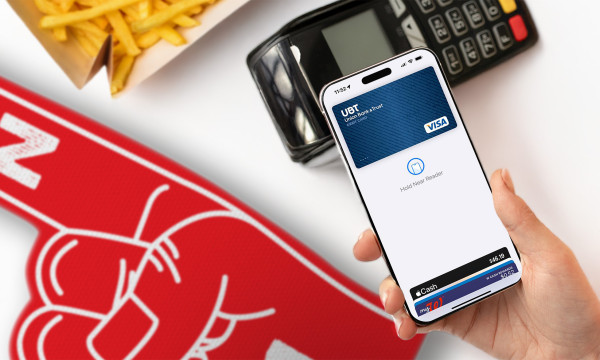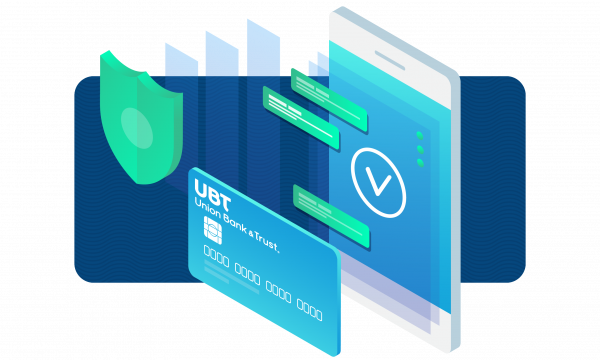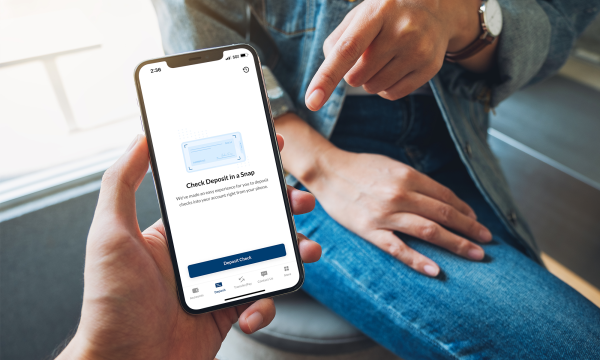How to change your phone number in UBTgo
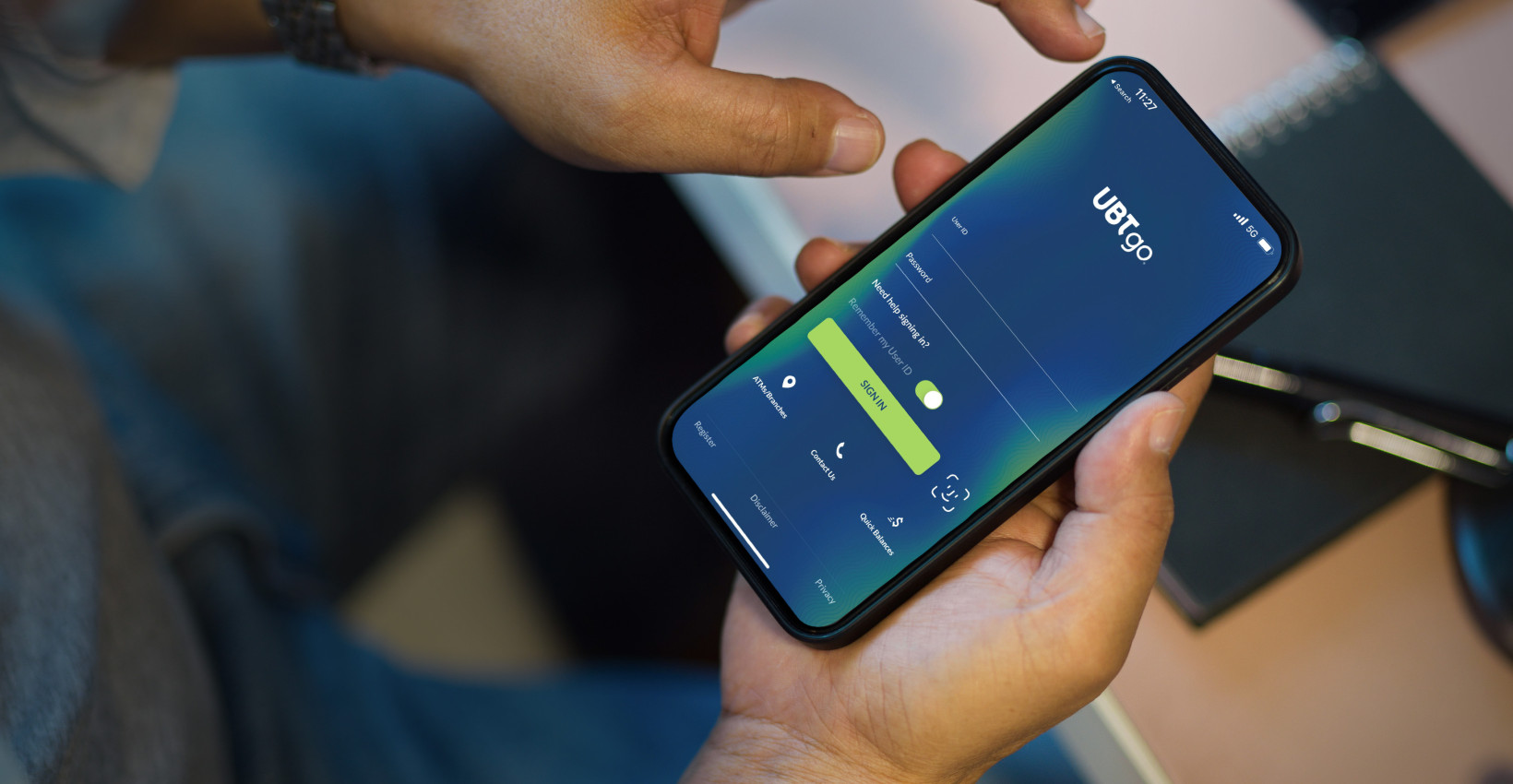
When it’s time for a new phone number (perhaps due to changing providers or locations), sorting out your multifactor authentication apps, like the one UBTgo uses, can often end up low on your list of priorities — or it may even slip your mind altogether! But failing to do so can make accessing your banking info challenging.
Thankfully, updating your phone number in UBTgo doesn’t have to be a complicated process. We have a few simple steps you can follow before you change your number or get too far into the process. And if you’ve already said goodbye to your old number and are starting fresh, we can still help you out. Read on to learn how to update your phone number and continue banking with UBTgo in the safe, secure, speedy, and accessible manner you’ve come to expect.
Before you change your phone number or if your new phone is not yet active
The first thing you’ll need for this maneuver is Google Authenticator, which will stand in for the authentication process you were previously implementing. If this app is already on your phone, great. If not, you’ll just need to download it for Android™ or iOS® and you’re ready to roll.
Once this pre-step is complete, head to UBTgo on your desktop or mobile device and update your profile.
- On your desktop, navigate to the upper right corner, where you'll find the Profile dropdown menu under your user name; select Update Profile Info, and then locate Multifactor Authentication in the UBT User Profile Center, then select Google Authenticator.
Alternatively, on your mobile device, look for the More menu in the bottom right, select Profile Updates, then Multifactor Authentication, then select Google Authenticator from the selection options. - Once you have updated your phone number (which you can do by selecting Change Phone Number under Profile Updates), it’s as simple as repeating these last few steps and selecting your new number under MFA.
If both phone numbers are active
Let’s say you have your shiny, brand-new phone in your possession, but your old number is still working, as well. You won’t have to utilize Google Authenticator; you can simply follow these steps:
- Go into your UBTgo user profile and update your phone number to your new digits as well as update your Multifactor Authentication.
- On your desktop, navigate to the upper right corner and you’ll find your profile; select Update Profile Info. This will take you to the UBT User Profile Center. Be sure to first update your phone number and then locate Multifactor Authentication where you will select your phone number.
- On your mobile device, look for the More menu in the bottom right, select Profile Updates, then Multifactor Authentication, then select your phone number.
If you’ve already changed your phone number
If you have already changed your phone number and your multifactor authentication method of choice was a call or text option that was tied to your old number, all is not lost. A simple call to UBT’s Customer Support team at 402.323.1777 can help set up your multifactor authentication options with your new number. You’ll need to let them know you’ve gotten a new phone number, wish to update your information, and then need assistance with your UBTgo multifactor authentication. Note: Your Customer Support rep will likely ask you to provide some verifying information to confirm your identity.
We hope you found this information helpful and you’re feeling good about moving forward with banking with your new phone number.
Learning Center articles, guides, blogs, podcasts, and videos are for informational purposes only and are not an advertisement for a product or service. The accuracy and completeness is not guaranteed and does not constitute legal or tax advice. Please consult with your own tax, legal, and financial advisors.